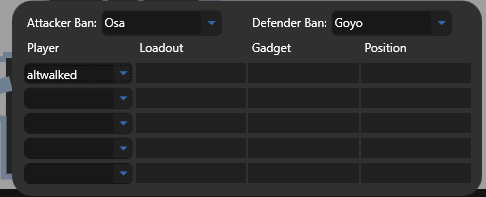Setup Guide
Setup XStrat and get started
Installation
With our one click installer the XStrat client will install within seconds. Updates will be done automatically as well!
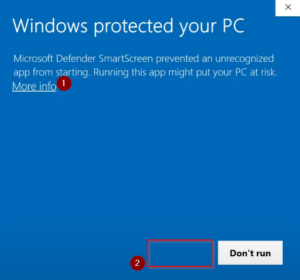
There will very likely be this windows error claiming the application not being safe as it isn't signed with a Microsoft certificate. To continue the installation just click on "more info" and then select "run anyways"
If the XStrat Software Installer does not work or the Software cannot start. You might need to install the dot net runtime from the link below. If the issue still persists please contact us!
Registration
After running the installer you can open the XStrat app. Click the register button to create a new account.
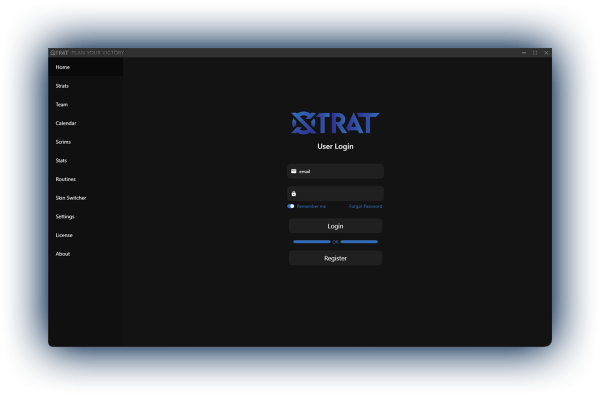
Fill in you username, email and password and confirm your email and then log into the app
Basic settings
The first thing you should do is fill the settings accordingly
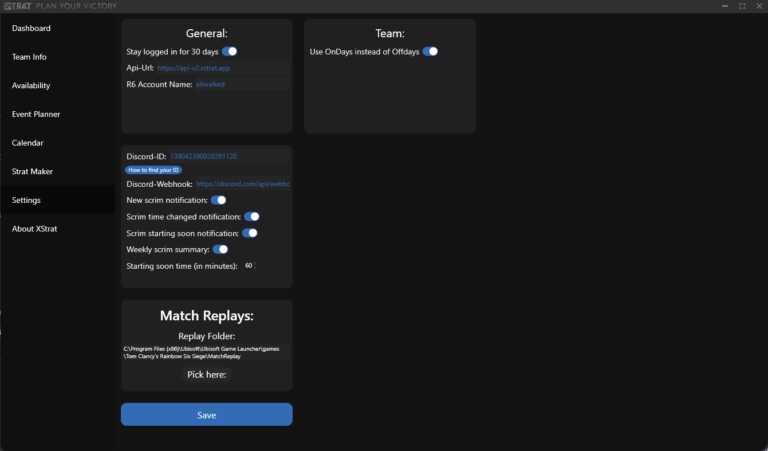
Leave the API URL as is - if its not filled or does not work set it to 'https://api-v2.xstrat.app' manually
Fill in your Discord ID in order to get pinged for calendar events
Still having issues? Check our server status or join our discord to get assistance
Create a team
Open the "team info" tab in order to create a new team. Give it a name and select the game you want it to be
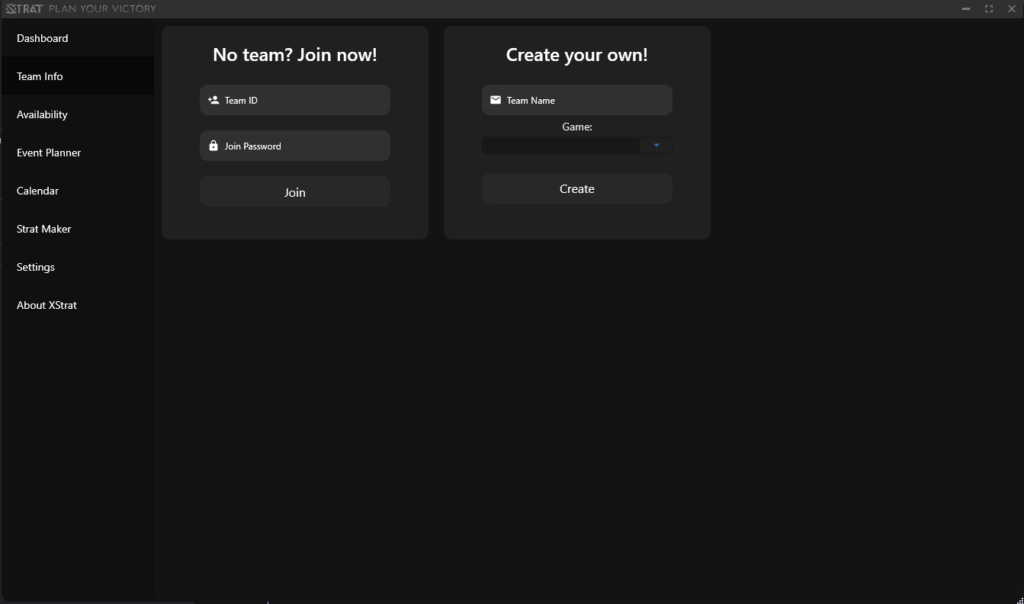
Use the color picker to give yourself a color and click the "save color" button
Click "Get join password" to get you teams join credentials - your mates will have to use the id and password to join your team
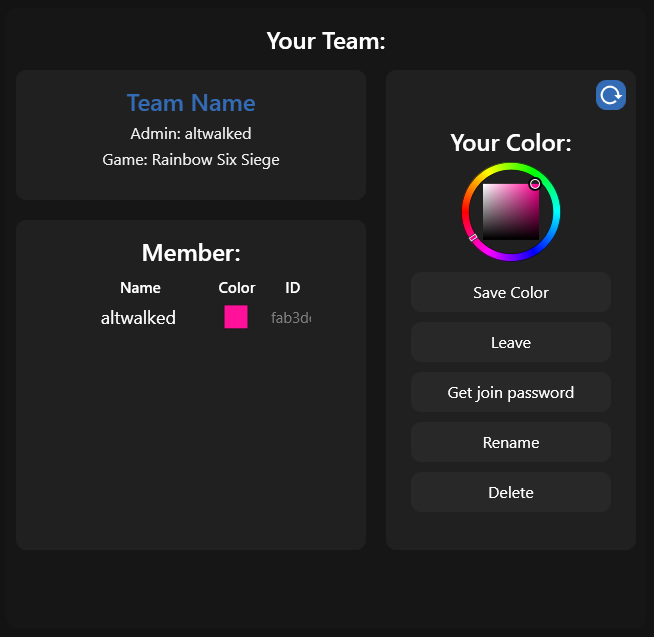
Now you can setup your team settings
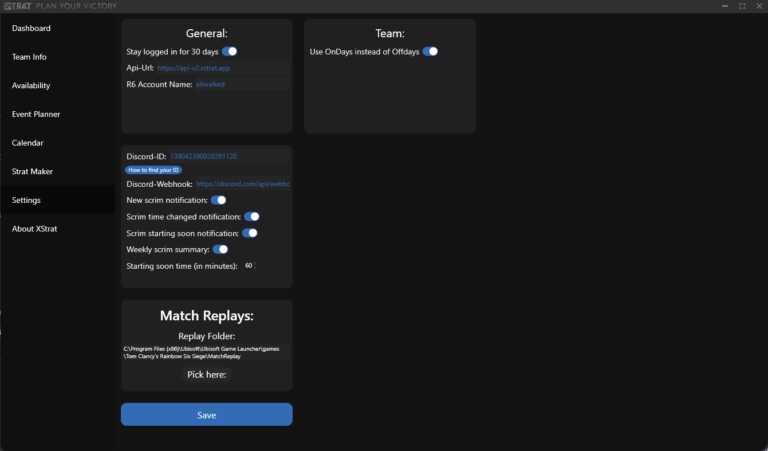
For discord notifications you need to have a webhook setup in one of your discord channels. Paste your webhook URL into the dedicated settings field in order to receive calendar notifications to your channel
You can enable the following notifications:
- New event notification - this notifies you on creation of an event
- Event time changed - this will notify you when time of an event changes
- Starting soon - this will notify you n minutes before an upcoming event
- Weekly summary - this will send you a summary for the upcoming week every Monday morning
- Starting soon time - this determines when the starting soon notification will be sent
By default your team uses on-days instead of off days. This means that your players have to define times where they are available and the scrim finder will be able to pick the best time where enough players have the time to play.
Join a team
Open the "team info" tab in order to join a team.
Fill in your team id and password - you will get these information from your team admin.
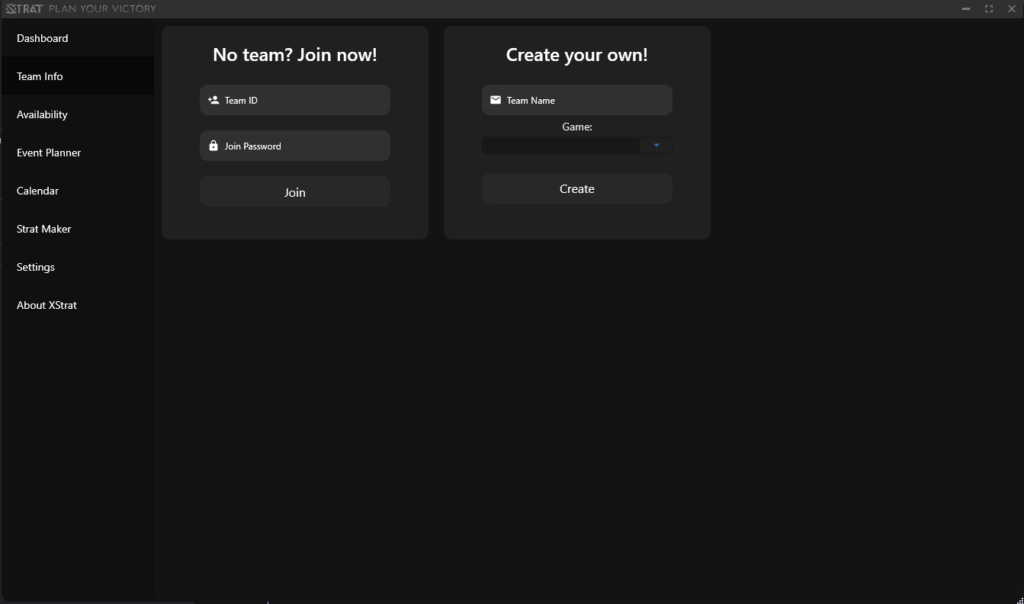
You might need to click the refresh buttons, switch tabs or restart XStrat if the information does not update correctly after joining.
Team Management and Event Workflow
The first thing you should fill in are the off / on days. You can find them under the availability tab.
Here you need to define times where you are available. These information will be used in the scrim finder to find times where everyone is available.
You can also set them to several modes:
- exactly - this is exactly how you entered it
- entire day - this ranges from 00:00 to 23:59
- weekly - this event will reoccur weekly
- every second week - this will reoccur every second week
- monthly - this will reoccur every month
- daily - this will reoccur every day
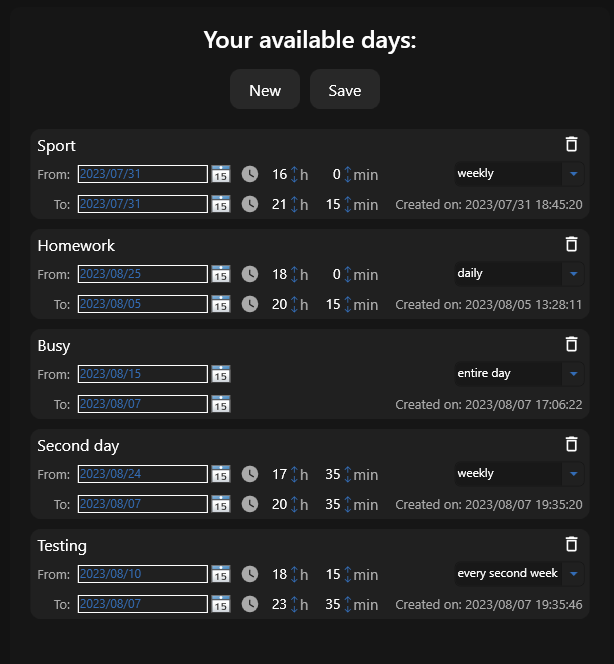
Make sure to save your times using the button above
Now your team can use the scrim finder - which can be found in the "event planner" tab
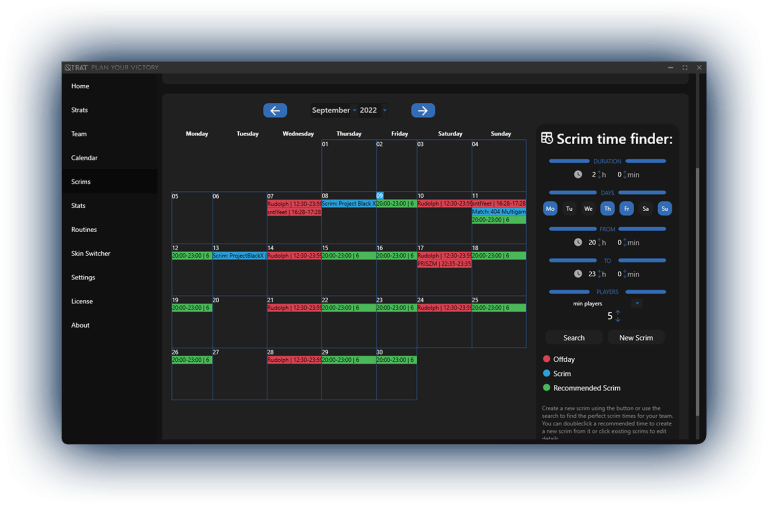
Fill in your requirements:
- the duration of the event
- the possible days
- times of day and the requirement - eg. min. 5 players
Double click one of the recommendations or click the plus icon to create a calendar event.
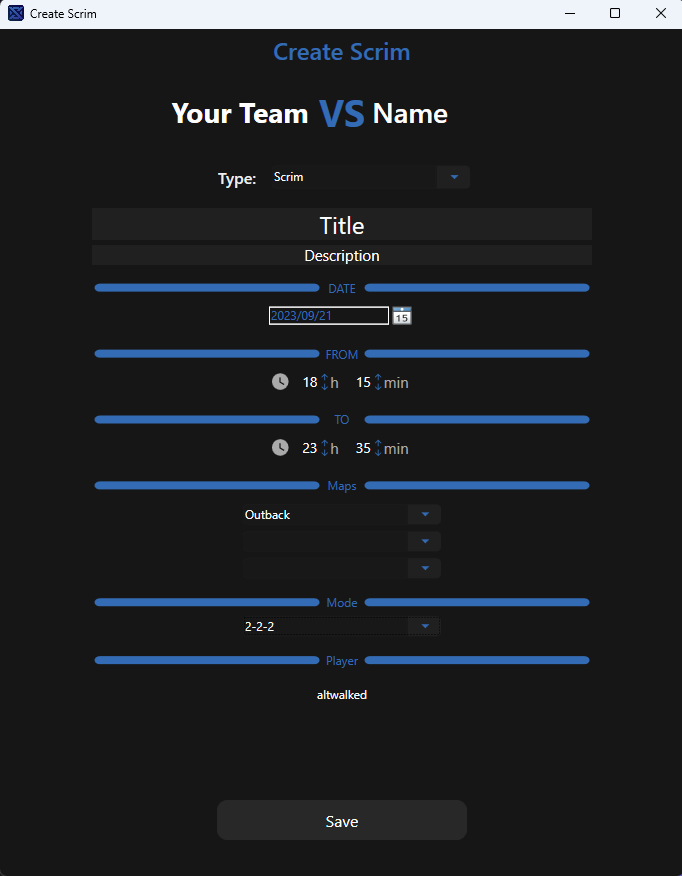
Fill in your details:
- Opponent name
- Type (Scrim, Stats, Warmup etc.)
- Title
- Description
- Date and Time
- Up to 3 Maps
- Mode (normal, 6+6 etc.)
Now the discord gets notified about the new event and you can see it at the top of the "event planner" tab. Every teammate can use the thumbs up or thumbs down button to accept or deny the event.
Strat maker
To create a new strategy open the Strat maker tab. Use the menu on the left to create a new Strat by selecting the map and click new Strat. Give the Strat a name and open it using the same menu.

First thing you should do is pick which floors you need - you can find them in the bottom bar on the left side.
You can drag and drop icons from the shelf onto the map
Use the colors to define the color of the drawing, arrow, circle etc. - those are your teammates colors
Use the different tools to build you map (ctrl + 1-8 to switch between them):
- Cursor - select and move objects
- Brush - draw onto the canvas
- Trashcan - delete items from the canvas by holding the left mouse button and moving over the items
- Text - Select it and click anywhere on the canvas to create a text - click on existing text to edit
- Path (Coming soon)
- Arrow - Click on one point to define the start and click another one to define where the it should point
- Circle - Create a circle by clicking once to define the center and clicking somewhere else to define the diameter
- Square - Create a square by clicking once to define the first corner and click somewhere else to define the second one.
Use the sliders below the tools to define the size of the brush, eraser or the dropped icons
Click walls to change them
- left mouse button will switch main modes - normal, reinforced, removed, mira windows
- right mouse button will switch area modes - head level, body level, foot level, murder hole
- The same mechanic works for hatches
Now your team can use the scrim finder - which can be found in the "event planner" tab
On the right side you find panels to set the bans, operator picks, loadouts and also take notes